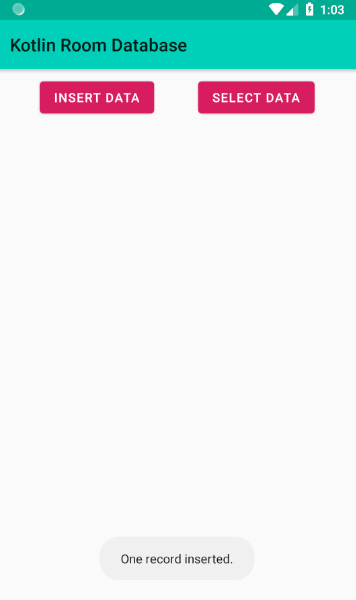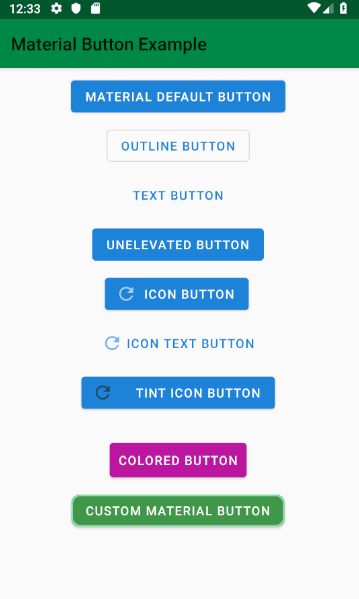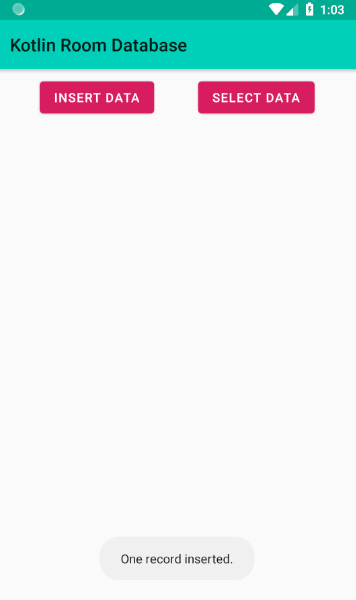MainActivity.kt
package com.cfsuman.jetpackexamples
import androidx.appcompat.app.AppCompatActivity
import android.os.Bundle
import android.text.method.ScrollingMovementMethod
import kotlinx.android.synthetic.main.activity_main.*
import org.jetbrains.anko.doAsync
import org.jetbrains.anko.toast
import org.jetbrains.anko.uiThread
import java.util.*
class MainActivity : AppCompatActivity() {
private lateinit var mDb:RoomSingleton
private val mRandom:Random = Random()
override fun onCreate(savedInstanceState: Bundle?) {
super.onCreate(savedInstanceState)
setContentView(R.layout.activity_main)
// Initialize the room database
mDb = RoomSingleton.getInstance(applicationContext)
// Make the text view scrollable
textView.movementMethod = ScrollingMovementMethod()
// Insert button click listener
btnInsert.setOnClickListener{
// Initialize a new student
val student = Student(id = null,
fullName = UUID.randomUUID().toString(),
result = mRandom.nextInt(100)
)
doAsync {
// Put the student in database
mDb.studentDao().insert(student)
uiThread {
toast("One record inserted.")
}
}
}
// Select button click listener
btnSelect.setOnClickListener{
doAsync {
// Get the student list from database
val list = mDb.studentDao().allStudents()
uiThread {
toast("${list.size} records found.")
// Display the students in text view
textView.text = ""
for (student in list){
textView.append("${student.id} : ${student.fullName} : ${student.result}\n")
}
}
}
}
}
}
activity_main.xml
<?xml version="1.0" encoding="utf-8"?>
<androidx.constraintlayout.widget.ConstraintLayout
xmlns:android="http://schemas.android.com/apk/res/android"
xmlns:app="http://schemas.android.com/apk/res-auto"
xmlns:tools="http://schemas.android.com/tools"
android:layout_width="match_parent"
android:layout_height="match_parent"
tools:context=".MainActivity">
<Button
android:id="@+id/btnInsert"
android:layout_width="wrap_content"
android:layout_height="wrap_content"
android:layout_marginStart="8dp"
android:layout_marginTop="8dp"
android:layout_marginEnd="8dp"
android:text="Insert Data"
app:layout_constraintEnd_toStartOf="@+id/btnSelect"
app:layout_constraintHorizontal_bias="0.5"
app:layout_constraintStart_toStartOf="parent"
app:layout_constraintTop_toTopOf="parent" />
<Button
android:id="@+id/btnSelect"
android:layout_width="wrap_content"
android:layout_height="wrap_content"
android:layout_marginTop="8dp"
android:layout_marginEnd="8dp"
android:text="Select Data"
app:layout_constraintEnd_toEndOf="parent"
app:layout_constraintHorizontal_bias="0.5"
app:layout_constraintStart_toEndOf="@+id/btnInsert"
app:layout_constraintTop_toTopOf="parent" />
<TextView
android:id="@+id/textView"
android:layout_width="0dp"
android:layout_height="0dp"
android:layout_marginStart="8dp"
android:layout_marginTop="8dp"
android:layout_marginEnd="8dp"
android:layout_marginBottom="8dp"
app:layout_constraintBottom_toBottomOf="parent"
app:layout_constraintEnd_toEndOf="parent"
app:layout_constraintStart_toStartOf="parent"
app:layout_constraintTop_toBottomOf="@+id/btnInsert" />
</androidx.constraintlayout.widget.ConstraintLayout>
RoomSingleton.kt
package com.cfsuman.jetpackexamples
import androidx.room.Database
import androidx.room.Room
import androidx.room.RoomDatabase
import android.content.Context
@Database(entities = arrayOf(Student::class), version = 1)
abstract class RoomSingleton : RoomDatabase() {
abstract fun studentDao():studentDao
companion object {
private var INSTANCE: RoomSingleton? = null
fun getInstance(context: Context): RoomSingleton {
if (INSTANCE == null) {
INSTANCE = Room.databaseBuilder(
context,
RoomSingleton::class.java,
"roomdb")
.build()
}
return INSTANCE as RoomSingleton
}
}
}
RoomDao.kt
package com.cfsuman.jetpackexamples
import androidx.room.Dao
import androidx.room.Insert
import androidx.room.OnConflictStrategy
import androidx.room.Query
@Dao
interface studentDao{
@Query("SELECT * FROM studentTbl")
fun allStudents():List<Student>
@Insert(onConflict = OnConflictStrategy.REPLACE)
fun insert(student:Student)
}
RoomEntity.kt
package com.cfsuman.jetpackexamples
import androidx.room.ColumnInfo
import androidx.room.Entity
import androidx.room.PrimaryKey
@Entity(tableName = "studentTbl")
data class Student(
@PrimaryKey
var id:Long?,
@ColumnInfo(name = "uuid")
var fullName: String,
@ColumnInfo(name = "result")
var result:Int
)
build.gradle [app level]
apply plugin: 'com.android.application'
apply plugin: 'kotlin-android'
apply plugin: 'kotlin-android-extensions'
apply plugin: 'kotlin-kapt'
android {
compileSdkVersion 28
defaultConfig {
applicationId "com.cfsuman.jetpackexamples"
minSdkVersion 19
targetSdkVersion 28
versionCode 1
versionName "1.0"
testInstrumentationRunner "androidx.test.runner.AndroidJUnitRunner"
}
buildTypes {
release {
minifyEnabled false
proguardFiles getDefaultProguardFile('proguard-android.txt'), 'proguard-rules.pro'
}
}
}
dependencies {
implementation fileTree(dir: 'libs', include: ['*.jar'])
implementation"org.jetbrains.kotlin:kotlin-stdlib-jdk7:$kotlin_version"
implementation 'androidx.appcompat:appcompat:1.0.0-beta01'
implementation 'androidx.constraintlayout:constraintlayout:1.1.2'
testImplementation 'junit:junit:4.12'
androidTestImplementation 'androidx.test:runner:1.1.0-alpha3'
androidTestImplementation 'androidx.test.espresso:espresso-core:3.1.0-alpha3'
// Material components
implementation 'com.google.android.material:material:1.0.0-beta01'
// Room database
def room_version = "2.0.0-beta01"
implementation "androidx.room:room-runtime:$room_version"
annotationProcessor "androidx.room:room-compiler:$room_version"
kapt 'androidx.room:room-compiler:2.0.0-beta01'
// Android KTX
implementation 'androidx.core:core-ktx:1.0.0-beta01'
// Anko Commons
implementation "org.jetbrains.anko:anko-commons:0.10.5"
}