The code demonstrates how to retrieve the layout direction of the screen. In Jetpack Compose, a composable function can access the layout direction using the LocalConfiguration object. The LocalConfiguration provides access to the device configuration information.
Here's a breakdown of the code:
MainActivity.kt
- This file defines the main activity of the app.
- The
onCreatefunction sets the content of the activity using thesetContentcomposable. - The
GetScaffoldcomposable is the root composable for the app's UI.
GetScaffold composable
- This composable defines the app's Scaffold layout.
- The
Scaffoldcomposable provides a default layout structure for an app screen. - It consists of a top bar, content area, and a bottom bar (optional).
- In this example, the
TopAppBarcomposable is used for the top bar and theMainContentcomposable is used for the content area.
MainContent composable
- This composable displays the text "Screen Layout Direction" followed by the actual layout direction retrieved from the device configuration.
- The
LocalConfiguration.current.layoutDirectionproperty is used to access the layout direction. - The
getLayoutDirectionNamefunction is used to convert the integer value of the layout direction to a human-readable string ("LTR" for left-to-right or "RTL" for right-to-left).
getLayoutDirectionName function
- This function takes an integer value as input and returns a string representation of the layout direction.
- It uses a
whenexpression to map the integer values (0 for LTR and 1 for RTL) to their corresponding string representations.
In summary, this code snippet showcases how to leverage Jetpack Compose's LocalConfiguration to determine the layout direction of the device and display it on the screen. This information can be useful for adapting the UI layout based on the user's language and locale.
MainActivity.kt
package com.cfsuman.jetpackcompose
import android.os.Bundle
import androidx.activity.ComponentActivity
import androidx.activity.compose.setContent
import androidx.compose.foundation.layout.*
import androidx.compose.material.*
import androidx.compose.runtime.*
import androidx.compose.ui.graphics.Color
import androidx.compose.material.Text
import androidx.compose.material.TopAppBar
import androidx.compose.ui.Alignment
import androidx.compose.ui.Modifier
import androidx.compose.ui.platform.LocalConfiguration
import androidx.compose.ui.text.style.TextAlign
import androidx.compose.ui.unit.dp
import androidx.compose.ui.unit.sp
class MainActivity : ComponentActivity() {
override fun onCreate(savedInstanceState: Bundle?) {
super.onCreate(savedInstanceState)
setContent {GetScaffold()}
}
@Composable
fun GetScaffold() {
Scaffold(
topBar = {TopAppBar(
title = {Text(text = "Compose - Screen Layout Direction")},
backgroundColor = Color(0xFF5F9EA0),
)},
content = { MainContent() },
backgroundColor = Color(0xFFC2B280)
)
}
@Composable
fun MainContent() {
val configuration = LocalConfiguration.current
val layoutDirection = configuration.layoutDirection
Box(Modifier.fillMaxSize().padding(12.dp)) {
Text(
text = "Screen layout Direction" +
"\n${getLayoutDirectionName(layoutDirection)}",
fontSize = 24.sp,
)
}
}
}
fun getLayoutDirectionName(value:Int):String{
return when (value) {
0 -> {
"LTR : Left To Right"
}
1 -> {
"RTL : Right To Left"
}
else -> {"Error!"}
}
}

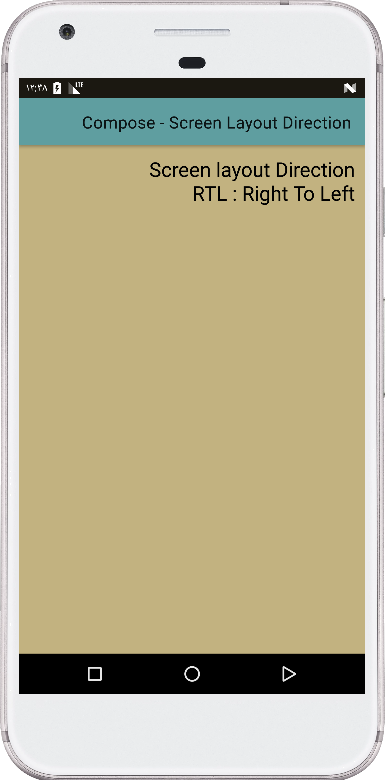
- jetpack compose - Snackbar action
- jetpack compose - How to use AndroidView
- jetpack compose - How to update AndroidView
- jetpack compose - How to use navigation controller
- jetpack compose - Navigate with argument
- jetpack compose - Room add remove update
- jetpack compose - How to use WebView
- jetpack compose - Background brush
- jetpack compose - Combined clickable
- jetpack compose - How to use TabRow
- jetpack compose - TabRow indicator color
- jetpack compose - Get screen width height in dp
- jetpack compose - How to change StatusBar color
- jetpack compose - How to change NavigationBar color
- jetpack compose - How to change SystemBars color