This code snippet showcases the Jetpack Compose way of updating an existing Android View.
Here's a breakdown of the code:
The
setContentmethod sets the content of the Activity using a Composable function. In this example, theGetScaffoldcomposable is set as the content.The
GetScaffoldcomposable function creates a Scaffold layout, which is a common layout structure in Jetpack Compose. It includes a TopAppBar, content area, and a background color.The
TopAppBarcomposable function creates the app bar section at the top of the screen. It displays the title 'Compose - Update AndroidView' and sets the background color to 0xFFC0E8D5 (a light green shade).The
MainContentcomposable function defines the content area of the Scaffold. It uses aColumnlayout to arrange its child composables vertically in the center of the screen.An
AndroidViewcomposable is used to integrate an existingTextViewfrom the Android View system. Theupdateblock is used to modify the text and text size of theTextViewdynamically. Whenever the button is clicked, the text size is incremented by 5, and theTextViewis updated accordingly.
In summary, this code demonstrates how to integrate and update an existing Android View within a Jetpack Compose layout. The AndroidView composable provides a bridge between Compose and the traditional Android View system, allowing for the use of existing View components within Compose applications.
package com.cfsuman.jetpackcompose
import androidx.appcompat.app.AppCompatActivity
import android.os.Bundle
import android.widget.TextView
import androidx.activity.compose.setContent
import androidx.compose.foundation.background
import androidx.compose.foundation.layout.*
import androidx.compose.foundation.shape.RoundedCornerShape
import androidx.compose.material.*
import androidx.compose.runtime.*
import androidx.compose.ui.graphics.Color
import androidx.compose.material.Text
import androidx.compose.material.TopAppBar
import androidx.compose.ui.Alignment
import androidx.compose.ui.Modifier
import androidx.compose.ui.draw.clip
import androidx.compose.ui.graphics.toArgb
import androidx.compose.ui.unit.dp
import androidx.compose.ui.viewinterop.AndroidView
class MainActivity : AppCompatActivity() {
override fun onCreate(savedInstanceState: Bundle?) {
super.onCreate(savedInstanceState)
setContent {
GetScaffold()
}
}
@Composable
fun GetScaffold(){
Scaffold(
topBar = {
TopAppBar(
title = { Text(
text = "Compose - Update AndroidView"
)},
backgroundColor = Color(0xFFC0E8D5),
)
},
content = {MainContent()},
backgroundColor = Color(0xFFEDEAE0),
)
}
@Composable
fun MainContent(){
var txtSize by remember { mutableStateOf(20F)}
Column(
modifier = Modifier
.fillMaxSize()
.padding(12.dp),
verticalArrangement = Arrangement.Center,
horizontalAlignment = Alignment.CenterHorizontally
){
AndroidView(factory = { context ->
TextView(context).apply {
setTextColor(Color(0xFF333399).toArgb())
}
},
update = {
it.text = "Update AndroidView (TextSize : $txtSize)"
it.textSize = txtSize
},
modifier = Modifier
.padding(12.dp)
.clip(RoundedCornerShape(12.dp))
.background(Color(0xFFF0FFFF))
.padding(16.dp)
)
Button(onClick = {
txtSize += 5
}) {
Text(text = "Update Android View")
}
}
}
}
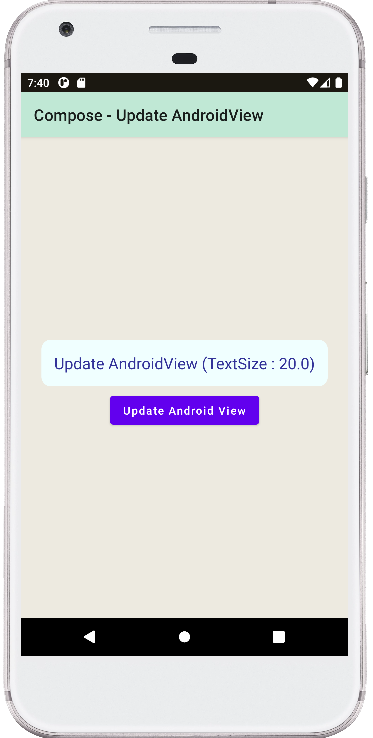
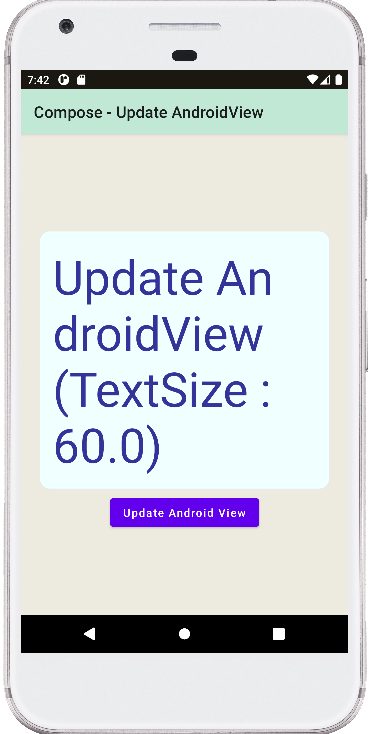
- jetpack compose - Box gravity
- jetpack compose - Card padding
- jetpack compose - Card background color
- jetpack compose - How to use ModalDrawer
- jetpack compose - How to use BadgeBox
- jetpack compose - TopAppBar center title
- jetpack compose - TopAppBar menu
- jetpack compose - Snackbar action
- jetpack compose - Snackbar dismiss listener
- jetpack compose - How to use AndroidView
- jetpack compose - AndroidView click event
- jetpack compose - AndroidView modifier
- jetpack compose - How to use bottom navigation
- jetpack compose - Icon from vector resource