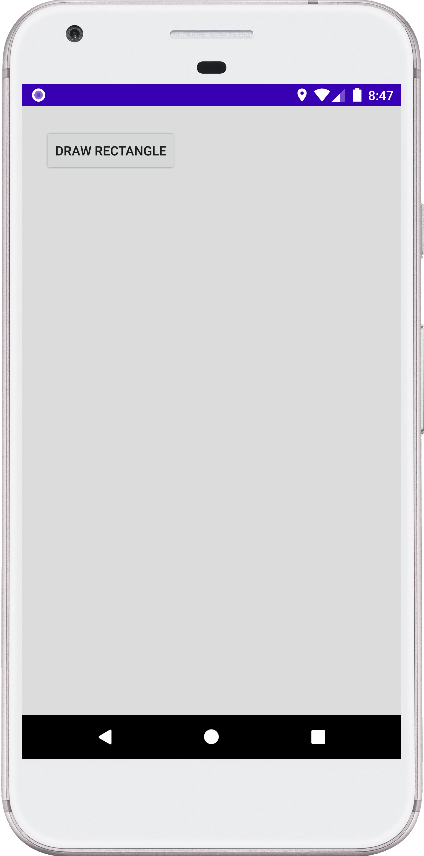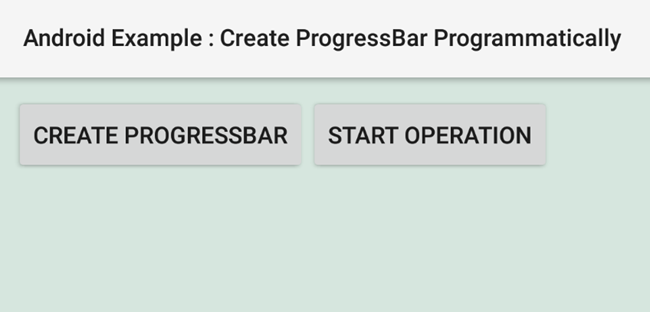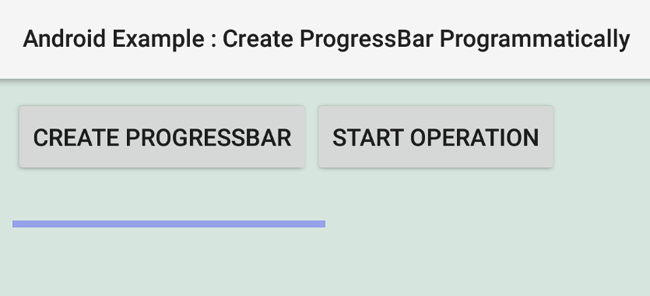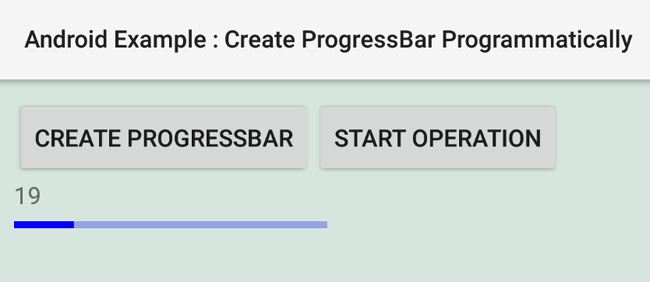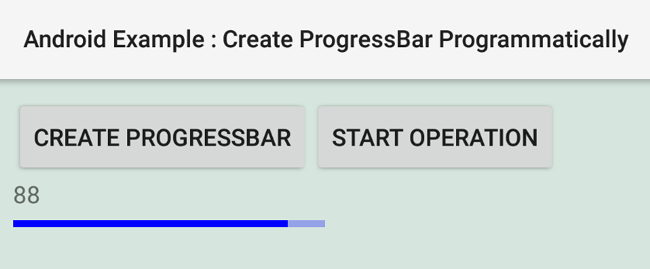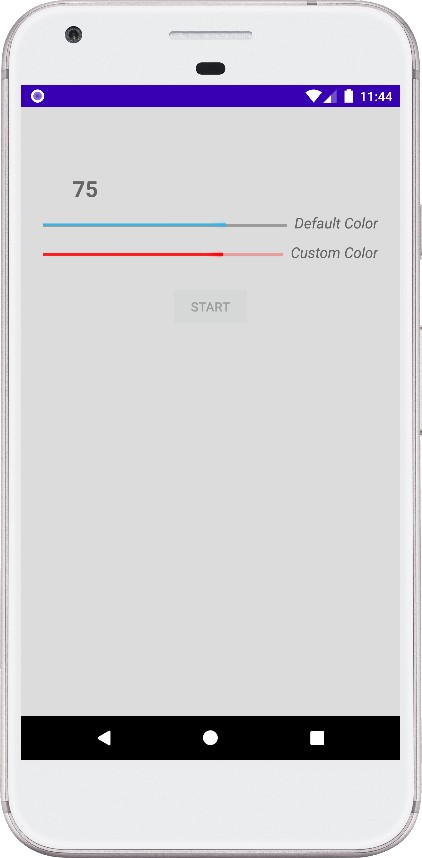MainActivity.java
package com.cfsuman.androidtutorials;
import android.content.BroadcastReceiver;
import android.content.Context;
import android.content.Intent;
import android.content.IntentFilter;
import android.os.Bundle;
import android.app.Activity;
import android.widget.Button;
import android.widget.TextView;
import android.widget.Toast;
import androidx.localbroadcastmanager.content.LocalBroadcastManager;
import java.util.Random;
public class MainActivity extends Activity {
private Context mContext;
// Initialize a new BroadcastReceiver instance
private BroadcastReceiver mRandomNumberReceiver
= new BroadcastReceiver() {
@Override
public void onReceive(Context context, Intent intent) {
// Get the received random number
int receivedNumber = intent.getIntExtra(
"RandomNumber",-1);
// Display a notification that the broadcast received
Toast.makeText(
context,
"Received : " + receivedNumber,
Toast.LENGTH_SHORT
).show();
}
};
@Override
protected void onCreate(Bundle savedInstanceState) {
super.onCreate(savedInstanceState);
setContentView(R.layout.activity_main);
// Get the context
mContext = getApplicationContext();
// Register the local broadcast
LocalBroadcastManager.getInstance(mContext).registerReceiver(
mRandomNumberReceiver,
new IntentFilter("BROADCAST_RANDOM_NUMBER")
);
// Get the widgets reference from XML layout
Button button = findViewById(R.id.button);
TextView textView = findViewById(R.id.textView);
// Set a click listener for Button widget
button.setOnClickListener(view -> {
// Generate a random number
int randomNumber = new Random().nextInt(500);
// Initialize a new intent instance
Intent intent = new Intent("BROADCAST_RANDOM_NUMBER");
// Put the random number to intent to broadcast it
intent.putExtra("RandomNumber",randomNumber);
// Send the broadcast
LocalBroadcastManager.getInstance(mContext)
.sendBroadcast(intent);
// Update the TextView with random number
textView.setText("Random number generated : "
+ randomNumber
+ "\nApp also broadcast it."
);
});
}
}
activity_main.xml
<?xml version="1.0" encoding="utf-8"?>
<androidx.constraintlayout.widget.ConstraintLayout
xmlns:android="http://schemas.android.com/apk/res/android"
xmlns:app="http://schemas.android.com/apk/res-auto"
android:layout_width="match_parent"
android:layout_height="match_parent"
xmlns:tools="http://schemas.android.com/tools"
android:background="#DCDCDC"
android:padding="24dp">
<Button
android:id="@+id/button"
android:layout_width="wrap_content"
android:layout_height="wrap_content"
android:text="Send Local Broadcast"
app:layout_constraintStart_toStartOf="parent"
app:layout_constraintTop_toTopOf="parent" />
<TextView
android:id="@+id/textView"
android:layout_width="wrap_content"
android:layout_height="wrap_content"
android:fontFamily="sans-serif"
android:textStyle="italic"
android:textSize="24sp"
app:layout_constraintBottom_toBottomOf="parent"
app:layout_constraintEnd_toEndOf="parent"
app:layout_constraintStart_toStartOf="parent"
app:layout_constraintTop_toBottomOf="@+id/button"
tools:text="TextView" />
</androidx.constraintlayout.widget.ConstraintLayout>