Introduction
This code demonstrates how to fetch a JSON object from a URL using Volley, a popular networking library for Android development written in Kotlin. The code is divided into three parts:
- MainActivity.kt: This file is the core activity class that handles user interaction and network requests.
- VolleySingleton.kt: This file implements a singleton class to manage the Volley request queue, ensuring only one instance exists throughout the application.
- activity_main.xml: This file defines the user interface layout of the main activity with a button, a progress bar, and a text view.
Breakdown of MainActivity.kt
The MainActivity class:
- Initializes UI elements (button, progress bar, text view) by referencing their IDs from the layout file.
- Defines a URL containing a JSON object with an array of student information.
- Implements a click listener for the button:
- Disables the button to prevent multiple requests.
- Shows the progress bar to indicate network activity.
- Creates a
JsonObjectRequestusing Volley:- Specifies the HTTP method (GET) and the target URL.
- Sets the response listener to handle successful JSON object retrieval.
- Sets the error listener to handle network or parsing errors.
- Adds the request to the Volley request queue managed by the
VolleySingletonclass.
The response listener parses the JSON object:
- Extracts the student array from the response object.
- Clears the text view content.
- Loops through each student object in the array.
- Extracts individual student data (firstName, lastName, age) for each object.
- Appends the formatted student information to the text view.
The error listener displays any error message received during the request.
Breakdown of VolleySingleton.kt
The VolleySingleton class:
- Implements the Singleton pattern to create a single instance of the class throughout the application.
- Provides a method
getInstanceto access the singleton instance. - Initializes a
RequestQueueobject using Volley.applicationContextis used to prevent leaks. - Defines a method
addToRequestQueueto add network requests to the queue.
Summary
This code showcases how to leverage Volley for fetching JSON data from a remote server in an Android application with Kotlin. It demonstrates making a GET request, parsing the JSON response, extracting relevant data, and displaying it in a user-friendly format. The use of a singleton for the request queue ensures efficient management of network requests.
package com.cfsuman.kotlintutorials
import android.app.Activity
import android.os.Bundle
import android.text.method.ScrollingMovementMethod
import android.view.View
import android.widget.*
import com.android.volley.Request
import com.android.volley.toolbox.JsonObjectRequest
import org.json.JSONException
import org.json.JSONObject
class MainActivity : Activity() {
override fun onCreate(savedInstanceState: Bundle?) {
super.onCreate(savedInstanceState)
setContentView(R.layout.activity_main)
// get the widgets reference from XML layout
val button = findViewById<Button>(R.id.button)
val progressBar = findViewById<ProgressBar>(R.id.progressBar)
val textView = findViewById<TextView>(R.id.textView)
// make text view content scrollable
textView.movementMethod = ScrollingMovementMethod()
// url to get json object
val url = "https://pastebin.com/raw/2bW31yqa"
// get json object from url using volley network library
button.setOnClickListener {
// disable the button itself
it.isEnabled = false
progressBar.visibility = View.VISIBLE
// request json object response from the provided url
val request = JsonObjectRequest(
Request.Method.GET, // method
url, // url
null, // json request
{ response -> // response listener
try {
val obj: JSONObject = response
val array = obj.getJSONArray("students")
textView.text = ""
// loop through the array elements
for (i in 0 until array.length()){
// get current json object as student instance
val student: JSONObject = array.getJSONObject(i)
// get the current student (json object) data
val firstName: String = student
.getString("firstname")
val lastName: String = student
.getString("lastname")
val age: Int = student.getInt("age")
//display the formatted json data in text view
textView.append("$firstName " +
"$lastName\nage : $age\n\n")
}
}catch (e: JSONException){
textView.text = e.message
}
progressBar.visibility = View.INVISIBLE
},
{ error -> // error listener
textView.text = error.message
progressBar.visibility = View.INVISIBLE
}
)
// add network request to volley queue
VolleySingleton.getInstance(applicationContext)
.addToRequestQueue(request)
}
}
}
package com.cfsuman.kotlintutorials
import android.content.Context
import com.android.volley.Request
import com.android.volley.RequestQueue
import com.android.volley.toolbox.Volley
class VolleySingleton constructor(context: Context) {
companion object {
@Volatile
private var INSTANCE: VolleySingleton? = null
fun getInstance(context: Context) =
INSTANCE ?: synchronized(this) {
INSTANCE ?: VolleySingleton(context).also {
INSTANCE = it
}
}
}
private val requestQueue: RequestQueue by lazy {
// applicationContext is key, it keeps you from leaking the
// Activity or BroadcastReceiver if someone passes one in.
Volley.newRequestQueue(context.applicationContext)
}
fun <T> addToRequestQueue(req: Request<T>) {
requestQueue.add(req)
}
}
<?xml version="1.0" encoding="utf-8"?>
<androidx.constraintlayout.widget.ConstraintLayout
xmlns:android="http://schemas.android.com/apk/res/android"
xmlns:app="http://schemas.android.com/apk/res-auto"
xmlns:tools="http://schemas.android.com/tools"
android:layout_width="match_parent"
android:layout_height="match_parent"
android:background="#DCDCDC"
android:padding="24dp">
<Button
android:id="@+id/button"
android:layout_width="wrap_content"
android:layout_height="wrap_content"
android:text="Run Volley"
app:layout_constraintStart_toStartOf="parent"
app:layout_constraintTop_toTopOf="parent" />
<ProgressBar
android:id="@+id/progressBar"
style="?android:attr/progressBarStyle"
android:layout_width="wrap_content"
android:layout_height="wrap_content"
android:layout_marginStart="8dp"
android:visibility="invisible"
app:layout_constraintBottom_toBottomOf="@+id/button"
app:layout_constraintStart_toEndOf="@+id/button"
app:layout_constraintTop_toTopOf="@+id/button" />
<TextView
android:id="@+id/textView"
android:layout_width="0dp"
android:layout_height="0dp"
android:layout_marginTop="16dp"
android:fontFamily="sans-serif"
android:textSize="24sp"
app:layout_constraintBottom_toBottomOf="parent"
app:layout_constraintEnd_toEndOf="parent"
app:layout_constraintStart_toStartOf="parent"
app:layout_constraintTop_toBottomOf="@+id/button"
tools:text="TextView" />
</androidx.constraintlayout.widget.ConstraintLayout>
// Volley network library
implementation 'com.android.volley:volley:1.2.1'
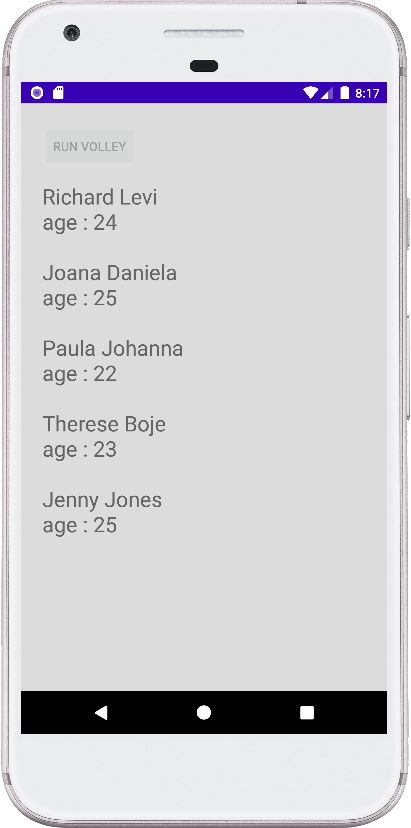
- android kotlin - Volley JsonArrayRequest
- android kotlin - Volley image request
- android kotlin - Volley string request
- android kotlin - Chip center text
- android kotlin - EditText phone number validation
- android kotlin - EditText space validation
- android kotlin - EditText email validation
- android kotlin - EditText select all on focus
- android kotlin - EditText live characters count
- android kotlin - EditText first letter capitalization
- android kotlin - Show soft keyboard when EditText is focused
- android kotlin - EditText hide error
- android kotlin - EditText allow only certain characters
- android kotlin - Set EditText digits programmatically
- android kotlin - EditText allow only positive numbers