Introduction
This code demonstrates two ways to perform a task after a delay in an Android application written in Kotlin. It utilizes the Handler class, a core Android component for managing tasks on different threads. The code showcases both automatic delay on app launch and a user-triggered delay with a button click.
Breakdown
The code consists of two main parts: the MainActivity class written in Kotlin and the activity_main.xml layout file.
- MainActivity.kt:
- This class defines the behavior of the main activity screen.
- It initializes two member variables,
buttonandtextView, to reference the button and text view widgets defined in the layout file. - In the
onCreatemethod:- It creates a
Handlerobject linked to the main application thread (Looper.getMainLooper()) and uses it to post a delayed task. This task changes the text view's text to "Text changed after 5 seconds delay" after a 5-second delay (5000 milliseconds). - It initializes another instance of
Handler. - It sets an on-click listener for the button. When the button is clicked:
- A
Runnableinterface implementation is defined. This defines the task to be executed after the delay. In this case, it sets the text view's text color to red. - This
Runnableis then posted to theHandlerwith a 4-second delay (4000 milliseconds).
- A
- It creates a
- activity_main.xml:
- This file defines the layout of the main activity screen using ConstraintLayout.
- It contains two elements:
- A button with the text "Do Task After Delay".
- A text view displaying initial text "TextView".
Summary
This code effectively demonstrates how to use Handler with postDelayed to schedule tasks with specific delays in an Android application. It showcases automatic delay on launch and user-triggered delay on button press, making the text view content and color change after designated time intervals. This approach is a fundamental way to introduce delayed actions in Android development using Kotlin.
package com.cfsuman.kotlintutorials
import android.app.Activity
import android.graphics.Color
import android.os.Bundle
import android.os.Handler
import android.os.Looper
import android.widget.Button
import android.widget.TextView
class MainActivity : Activity() {
private lateinit var button:Button
private lateinit var textView:TextView
override fun onCreate(savedInstanceState: Bundle?) {
super.onCreate(savedInstanceState)
setContentView(R.layout.activity_main)
// get the widgets reference from XML layout
button = findViewById(R.id.button)
textView = findViewById(R.id.textView)
// start a 5 seconds delayed task using handler
Handler(Looper.getMainLooper()).postDelayed({
textView.text = "Text changed after 5 seconds delay."
},5000)
// initialize an instance of handler
val handler = Handler(Looper.getMainLooper())
// delayed task on button click
button.setOnClickListener {
val runnable = Runnable { // do some task on delay
// set the text view text color to red
textView.setTextColor(Color.RED)
}
// schedule a 4 seconds delayed task
handler.postDelayed(runnable, 4000)
}
}
}
<?xml version="1.0" encoding="utf-8"?>
<androidx.constraintlayout.widget.ConstraintLayout
xmlns:android="http://schemas.android.com/apk/res/android"
xmlns:app="http://schemas.android.com/apk/res-auto"
android:layout_width="match_parent"
android:layout_height="match_parent"
xmlns:tools="http://schemas.android.com/tools"
android:background="#DCDCDC"
android:padding="32dp">
<Button
android:id="@+id/button"
android:layout_width="wrap_content"
android:layout_height="wrap_content"
android:layout_marginStart="8dp"
android:layout_marginTop="8dp"
android:text="Do Task After Delay"
app:layout_constraintStart_toStartOf="parent"
app:layout_constraintTop_toTopOf="parent" />
<TextView
android:id="@+id/textView"
android:layout_width="0dp"
android:layout_height="wrap_content"
android:layout_marginStart="16dp"
android:layout_marginEnd="16dp"
android:fontFamily="sans-serif-condensed"
android:gravity="center"
android:text="TextView"
android:textColor="#191970"
android:textSize="33sp"
app:layout_constraintBottom_toBottomOf="parent"
app:layout_constraintEnd_toEndOf="parent"
app:layout_constraintStart_toStartOf="parent"
app:layout_constraintTop_toTopOf="parent"
tools:text="TextView" />
</androidx.constraintlayout.widget.ConstraintLayout>
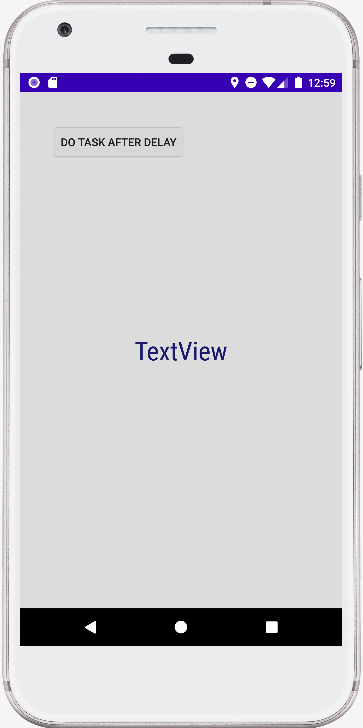

- android kotlin - Repeat a task periodically
- android kotlin - Get screen size category
- android kotlin - Get API level programmatically
- android kotlin - Play default ringtone programmatically
- android kotlin - Enable disable bluetooth programmatically
- android kotlin - Change screen orientation programmatically
- android kotlin - Change orientation without restarting activity
- android kotlin - Get screen width and height in dp
- android kotlin - Get screen density programmatically
- android kotlin - Convert pixels to dp programmatically
- android kotlin - Get screen size programmatically
- android kotlin - RecyclerView animation
- android kotlin - RecyclerView smooth scroll
- android kotlin - RecyclerView GridLayoutManager example
- android kotlin - RecyclerView StaggeredGridLayoutManager example