The code defines an extension property for the Context class that retrieves the battery capacity of the device. The property utilizes reflection to access the private PowerProfile class, which is part of the Android internal APIs. This class provides methods for retrieving information about the device's battery, such as its capacity.
Here's a step-by-step breakdown of the code:
Import Statements:
- The code starts by importing necessary classes like
Context,Bundle,AppCompatActivity, andkotlinx.android.synthetic.main.activity_main
- The code starts by importing necessary classes like
MainActivity Class:
- The
MainActivityclass inherits fromAppCompatActivity, which is the base class for activities in Android applications. - The
onCreate()method is the entry point of the activity. It's called when the activity is first created.- Inside the
onCreate()method:- The
setContentView(R.layout.activity_main)line sets the layout for the activity. - The
applicationContext.batteryCapacity?.apply { ... }block retrieves the battery capacity using the extension property and displays it on the text view if the value is not null.
- The
- Inside the
- The
Extension Property for Battery Capacity:
- The
val Context.batteryCapacity: Double?extension property is defined to get the battery capacity of the device. - It uses reflection to access the private
PowerProfileclass and itsgetAveragePowermethod to retrieve the battery capacity in mAh. - The code catches any exceptions that might occur during reflection.
- The
Layout File (activity_main.xml):
- The
activity_main.xmlfile defines the layout for the activity. - It includes a
TextViewcontrol to display the battery capacity.
- The
Summary
This code snippet demonstrates how to programmatically retrieve the battery capacity of an Android device using Kotlin. It leverages reflection to access the internal PowerProfile class. Be aware that using reflection can introduce potential security risks and issues with future compatibility, as internal classes are subject to change across Android versions. It's recommended to explore alternative approaches provided by the Android framework whenever possible.
package com.example.jetpack
import android.content.Context
import android.os.Bundle
import androidx.appcompat.app.AppCompatActivity
import kotlinx.android.synthetic.main.activity_main.*
class MainActivity : AppCompatActivity() {
override fun onCreate(savedInstanceState: Bundle?) {
super.onCreate(savedInstanceState)
setContentView(R.layout.activity_main)
// get battery capacity and show it on text view
applicationContext.batteryCapacity?.apply {
textView.text = "Battery Capacity\n${this.toInt()} mAh"
}
}
}
// extension property to get battery capacity
val Context.batteryCapacity:Double?
get() {
val powerProfileClass = "com.android.internal.os.PowerProfile"
try {
(Class.forName(powerProfileClass).getConstructor(Context::class.java)
.newInstance(this)).apply {
return Class.forName(powerProfileClass)
.getMethod("getAveragePower", String::class.java)
.invoke(this, "battery.capacity") as Double
}
}catch (e: Exception){
e.printStackTrace()
}
return null
}
<?xml version="1.0" encoding="utf-8"?>
<androidx.constraintlayout.widget.ConstraintLayout
xmlns:android="http://schemas.android.com/apk/res/android"
xmlns:app="http://schemas.android.com/apk/res-auto"
xmlns:tools="http://schemas.android.com/tools"
android:id="@+id/constraintLayout"
android:layout_width="match_parent"
android:layout_height="match_parent"
android:background="#EDEAE0"
tools:context=".MainActivity">
<TextView
android:id="@+id/textView"
android:layout_width="0dp"
android:layout_height="wrap_content"
android:fontFamily="sans-serif-condensed"
android:gravity="center"
android:padding="32dp"
android:textColor="#0014A8"
android:textSize="35sp"
app:layout_constraintBottom_toBottomOf="parent"
app:layout_constraintEnd_toEndOf="parent"
app:layout_constraintStart_toStartOf="parent"
app:layout_constraintTop_toTopOf="parent"
app:layout_constraintVertical_bias="0.25"
tools:text="TextView" />
</androidx.constraintlayout.widget.ConstraintLayout>
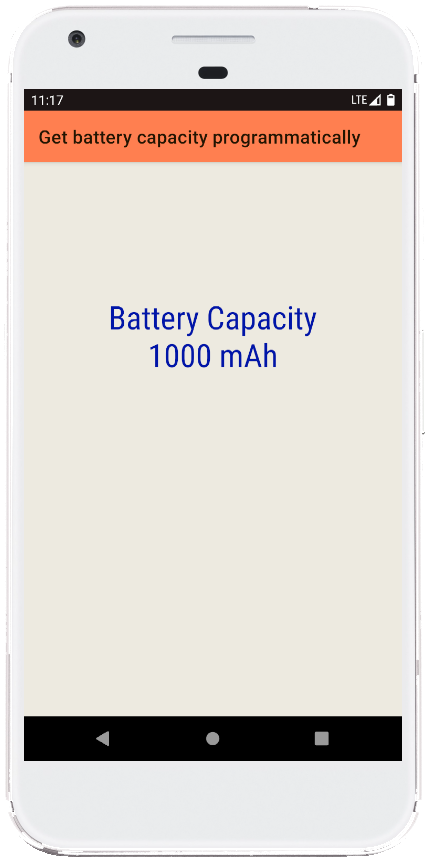
- android kotlin - ImageView set image from Uri
- android kotlin - Get battery percentage programmatically
- android kotlin - Get battery level programmatically
- android kotlin - Get battery voltage programmatically
- android kotlin - Get battery status programmatically
- android kotlin - On back button pressed example
- android kotlin - Get string resource by name
- android kotlin - Get screen size category
- android kotlin - Get API level programmatically
- android kotlin - Play default ringtone programmatically
- android kotlin - Enable disable bluetooth programmatically
- android kotlin - Change screen orientation programmatically
- android kotlin - Change orientation without restarting activity
- android kotlin - Get screen density programmatically
- android kotlin - Convert pixels to dp programmatically