Introduction
This code demonstrates how to draw a point (or dot) on a canvas in an Android application written in Kotlin. The code utilizes a custom view with an ImageView to display the drawn point. It also includes SeekBars and a CheckBox to allow users to interact and modify the point's appearance.
Breakdown
The code consists of two main parts: the MainActivity.kt file handling the Activity logic and the drawPoint function for drawing the point on a canvas.
MainActivity.kt
- This file defines the
MainActivityclass which extends theActivityclass. - In the
onCreatemethod, the code:- Initializes references to UI elements like the ImageView, SeekBars, TextView, and CheckBox.
- Sets initial values for SeekBar ranges and progress.
- Attaches a listener to each SeekBar to update the drawing whenever the progress changes.
- Sets a listener for the CheckBox to update the drawing based on its checked state (round or square point).
- Calls the
updateDrawingfunction to draw the point initially.
- The
setSeekBarListenerfunction sets a generic listener for all SeekBars to callupdateDrawingwhenever the progress is changed. - The
updateDrawingfunction:- Calls the
drawPointfunction to create a new Bitmap with the point drawn based on SeekBar values and CheckBox state. - Updates the TextView content to display the current point width and coordinates.
- Sets the newly created Bitmap to the ImageView.
- Calls the
- This file defines the
drawPoint(x, y, strokeWidth, isRound)
- This function takes optional parameters for X and Y coordinates, stroke width, and a boolean flag for roundness.
- It creates a new Bitmap with a specified size and configures a Canvas for drawing on it.
- A Paint object is created to define the point's style (anti-aliasing, color, stroke width, and cap shape based on the
isRoundflag). - Finally, the
canvas.drawPointmethod draws the point on the canvas using the configured Paint object. - The function returns the created Bitmap with the drawn point.
Summary
This code provides a user-interactive way to draw and customize a point on a canvas in an Android app. Users can adjust the point's position, size, and shape using the SeekBars and CheckBox. The drawPoint function encapsulates the logic for drawing the point with various configurations.
package com.cfsuman.kotlintutorials
import android.app.Activity
import android.graphics.*
import android.os.Bundle
import android.widget.CheckBox
import android.widget.ImageView
import android.widget.SeekBar
import android.widget.TextView
class MainActivity : Activity() {
lateinit var imageView:ImageView
lateinit var seekBarWidth:SeekBar
lateinit var seekBarX:SeekBar
lateinit var seekBarY:SeekBar
lateinit var textView:TextView
lateinit var checkBox:CheckBox
override fun onCreate(savedInstanceState: Bundle?) {
super.onCreate(savedInstanceState)
setContentView(R.layout.activity_main)
// get the widgets reference from XML layout
imageView = findViewById(R.id.imageView)
seekBarWidth = findViewById(R.id.seekBarWidth)
seekBarX = findViewById(R.id.seekBarX)
seekBarY = findViewById(R.id.seekBarY)
textView = findViewById(R.id.textView)
checkBox = findViewById(R.id.checkBox)
// initial settings
seekBarX.max = 1500
seekBarY.max = 850
seekBarWidth.max = 100
seekBarX.progress = 750
seekBarY.progress = 425
seekBarWidth.progress = 30
setSeekBarListener(seekBarWidth)
setSeekBarListener(seekBarX)
setSeekBarListener(seekBarY)
checkBox.setOnCheckedChangeListener {
buttonView, isChecked ->
updateDrawing()
}
// show initial drawing on image view
updateDrawing()
}
private fun setSeekBarListener(seekBar: SeekBar){
seekBar.setOnSeekBarChangeListener(
object : SeekBar.OnSeekBarChangeListener{
override fun onProgressChanged(
seekBar: SeekBar?, progress: Int,
fromUser: Boolean) {
updateDrawing()
}
override fun onStartTrackingTouch(seekBar: SeekBar?) {
}
override fun onStopTrackingTouch(seekBar: SeekBar?) {
}
})
}
// function to update drawing
private fun updateDrawing(){
val bitmap= drawPoint(
seekBarX.progress.toFloat(),
seekBarY.progress.toFloat(),
seekBarWidth.progress + 20F,
checkBox.isChecked
)
textView.text = "Width : ${seekBarWidth.progress + 20} px"
textView.append(" (X:${seekBarX.progress}, " +
"Y:${seekBarY.progress})")
imageView.setImageBitmap(bitmap)
}
}
// function to draw point / dot on canvas
fun drawPoint(
x : Float = 500F,
y : Float = 200F,
strokeWidth : Float = 50F,
isRound:Boolean = false
):Bitmap?{
val bitmap = Bitmap.createBitmap(
1500,
850,
Bitmap.Config.ARGB_8888
)
// canvas for drawing
val canvas = Canvas(bitmap).apply {
drawColor(Color.parseColor("#A2A2D0"))
}
// paint to draw point / dot on canvas
val paint = Paint().apply {
isAntiAlias = true
color = Color.parseColor("#333399")
// point / dot width
this.strokeWidth = strokeWidth
style = Paint.Style.STROKE
// make it round or square shape
strokeCap = if (isRound){
Paint.Cap.ROUND
}else{
Paint.Cap.SQUARE
}
}
// finally, draw point / dot on canvas
canvas.drawPoint(
x,
y,
paint
)
return bitmap
}
<?xml version="1.0" encoding="utf-8"?>
<androidx.constraintlayout.widget.ConstraintLayout
xmlns:android="http://schemas.android.com/apk/res/android"
xmlns:app="http://schemas.android.com/apk/res-auto"
android:id="@+id/rootLayout"
android:layout_width="match_parent"
android:layout_height="match_parent"
android:background="#DCDCDC"
android:padding="24dp">
<ImageView
android:id="@+id/imageView"
android:layout_width="0dp"
android:layout_height="wrap_content"
app:layout_constraintEnd_toEndOf="parent"
app:layout_constraintStart_toStartOf="parent"
app:layout_constraintTop_toTopOf="parent" />
<TextView
android:id="@+id/textView"
android:layout_width="wrap_content"
android:layout_height="wrap_content"
android:layout_marginTop="8dp"
android:text="TextView"
app:layout_constraintEnd_toEndOf="parent"
app:layout_constraintStart_toStartOf="parent"
app:layout_constraintTop_toBottomOf="@+id/imageView" />
<CheckBox
android:id="@+id/checkBox"
android:layout_width="wrap_content"
android:layout_height="wrap_content"
android:layout_marginTop="8dp"
android:text="Round?"
app:layout_constraintEnd_toEndOf="parent"
app:layout_constraintStart_toStartOf="parent"
app:layout_constraintTop_toBottomOf="@+id/textView" />
<SeekBar
android:id="@+id/seekBarWidth"
android:layout_width="0dp"
android:layout_height="wrap_content"
android:layout_marginStart="24dp"
android:layout_marginEnd="24dp"
app:layout_constraintEnd_toEndOf="parent"
app:layout_constraintStart_toStartOf="parent"
app:layout_constraintTop_toBottomOf="@+id/checkBox" />
<SeekBar
android:id="@+id/seekBarX"
android:layout_width="0dp"
android:layout_height="wrap_content"
android:layout_marginStart="8dp"
android:layout_marginTop="24dp"
android:layout_marginEnd="8dp"
app:layout_constraintEnd_toEndOf="parent"
app:layout_constraintStart_toStartOf="parent"
app:layout_constraintTop_toBottomOf="@+id/seekBarWidth" />
<SeekBar
android:id="@+id/seekBarY"
android:layout_width="0dp"
android:layout_height="wrap_content"
android:layout_marginStart="8dp"
android:layout_marginEnd="8dp"
app:layout_constraintEnd_toEndOf="parent"
app:layout_constraintStart_toStartOf="parent"
app:layout_constraintTop_toBottomOf="@+id/seekBarX" />
</androidx.constraintlayout.widget.ConstraintLayout>
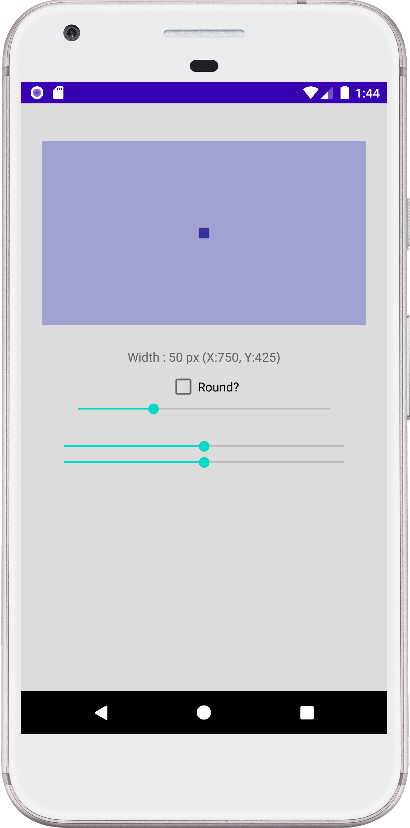
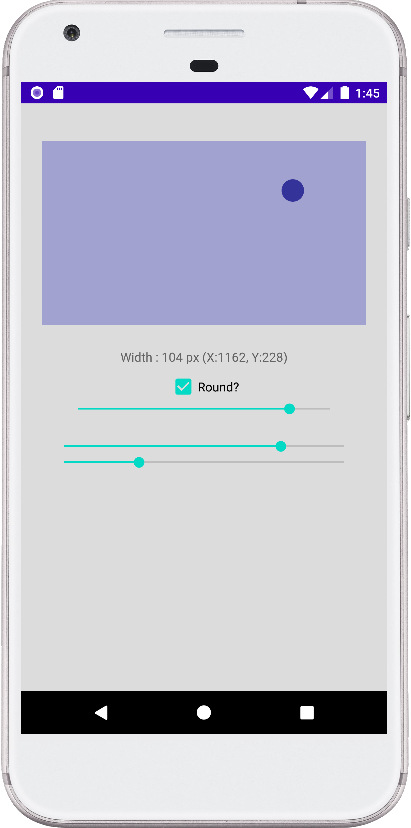
- android kotlin - Coroutines async await all
- android kotlin - Coroutines cancel job
- android kotlin - Coroutines start undispatched
- android kotlin - Coroutines delay
- android kotlin - Canvas draw dotted line
- android kotlin - Canvas draw dashed line
- android kotlin - Canvas erase drawing
- android kotlin - Canvas draw text shadow
- android kotlin - Canvas draw text on path
- android kotlin - Canvas draw multiple lines
- android kotlin - Canvas draw arc
- android kotlin - Canvas draw triangle
- android kotlin - Canvas draw text inside circle
- android kotlin - Canvas draw text wrap
- android kotlin - Canvas draw multiline text