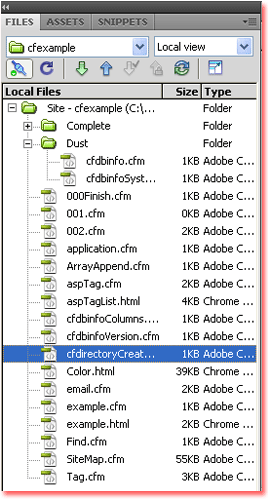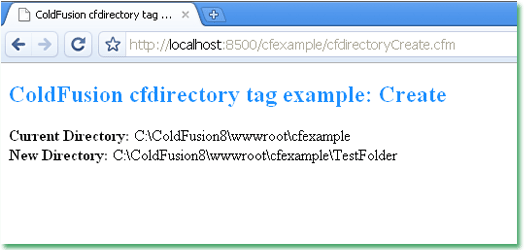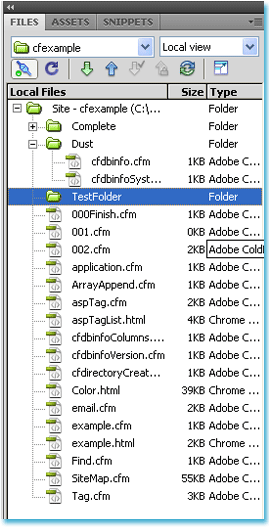Introduction
In this tutorial, we will explore how to programmatically create a directory using Adobe ColdFusion. ColdFusion is a powerful server-side scripting language, and one of its key features is the ease with which it can interact with the file system. By using the <cfdirectory> tag, ColdFusion allows developers to perform various directory operations, including creating, reading, and deleting directories. In this example, we focus on creating a new directory dynamically.
Creating directories programmatically is a common task in web development, particularly when building applications that manage files or allow users to upload content. With ColdFusion, this process is simple and efficient. The tutorial walks through how to set up the environment, generate a new folder, and ensure that the directory is created in the desired location.
Setting the Current Directory Path
The first step in this example involves determining the current directory where the ColdFusion template is running. The ColdFusion function GetTemplatePath() is used to retrieve the absolute path of the file being executed. This function returns the full file path of the current .cfm file.
Once we have the full path, we need to clean it up to remove the actual file name, so that only the directory path remains. This is achieved by using the ListDeleteAt() function, which removes the last element of the directory path, typically the name of the file itself. The result is the directory in which the file resides, and this will serve as the starting point for creating our new directory.
Defining the New Directory
Now that we have the current directory, the next step is to define the path for the new directory we want to create. In this case, a folder named TestFolder is appended to the current directory path. This new path represents the directory that will be generated. By using string interpolation (#CurrentDirectory#\TestFolder), ColdFusion constructs the full path for the new directory.
To help the developer or user visually understand the process, the code outputs both the current directory and the new directory path using the <cfoutput> tag. This is helpful for debugging and confirming that the paths are correct before proceeding with the directory creation.
Creating the Directory with <cfdirectory>
The <cfdirectory> tag is a powerful feature in ColdFusion that allows developers to interact with the file system. In this example, the action="create" attribute is used, which instructs ColdFusion to create the directory at the specified path. The directory attribute holds the path to the new folder (#NewDirectory#), which we defined in the previous step.
ColdFusion will attempt to create the directory at runtime, and if successful, the folder TestFolder will be added to the current directory. The simplicity of this tag hides the complexity of file system operations, making it an efficient tool for developers.
Conclusion
In this tutorial, we demonstrated how to use ColdFusion’s <cfdirectory> tag to create a directory programmatically. By leveraging functions like GetTemplatePath() and ListDeleteAt(), we were able to dynamically determine the current file path and then append a new directory name. This process showcases the ease and power of ColdFusion for file management tasks.
Whether building a file upload system, an image gallery, or any application that requires directory manipulation, the <cfdirectory> tag simplifies the process. It offers a flexible and reliable way to handle directories without the need for complex file system code, making it an essential tool in a ColdFusion developer’s toolkit.
<!DOCTYPE html">
<html xmlns="http://www.w3.org/1999/xhtml">
<head>
<meta http-equiv="Content-Type" content="text/html; charset=utf-8" />
<title>ColdFusion cfdirectory tag example: how to create directory programmatically</title>
</head>
<body>
<h2 style="color:DodgerBlue">ColdFusion cfdirectory tag example: Create</h2>
<cfset CurrentDirectory=GetTemplatePath()>
<cfset CurrentDirectory=ListDeleteAt(CurrentDirectory,ListLen(CurrentDirectory,"/\"),"/\")>
<cfset NewDirectory="#CurrentDirectory#\TestFolder">
<cfoutput>
<b>Current Directory:</b> #CurrentDirectory#
<br />
<b>New Directory:</b> #NewDirectory#
</cfoutput>
<cfdirectory action="create" directory="#NewDirectory#">
</body>
</html>